|
|
Cursor Settings
Cursor:
To define how the cursor will be displayed in the recording, Click the 'cursor setup...'
button. The Cursor Setup Dialog dislplays.
See Cursor Setup...
| |
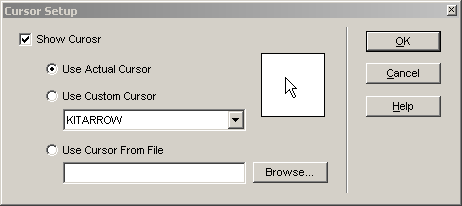 |
| |
|
Check the show cursor option to show cursor in the recording and uncheck to hide cursor. |
| |
-
Use actual cursor: check this option to use the standard Windows default cursor.
|
-
Use custom cursor: check this option to choose one of the custom cursors from the dropdown list.
|
-
Use cursor from file: check this option to select a cursor from file.
|
| |
|
To select the desired cursor, click the browse button. |
Highlight Cursor: check this option to highlight cursor.
- size: the size of the highlight. To adjust the size of the highlight, move size slider to
and fro.
- shape: the shape of the highlight. choose the desired shape of the highlight from the
dropdown list.
To change the color of the highlight, click the color button.
Highlight Mouse Click:
This allows your audience to better view selections as they are
being made on the screen with the use of the mouse.
- Highlight left mouse click: check this option to highlight left mouse click.
- Highlight right mouse click: check this option to highlight right mouse click.
- size: the size of mouse click. To adjust the size of the left mouse click, move size slider
to and fro.
- shape: the shape of the mouse click. choose the desired shape of the mouse click from the
dropdown list.
To change the color of the mouse click, click the color button.
|